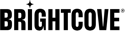Implementing Server-Side Ad Insertion in NextGen Live (SSAI)
Introduction
NextGen Live supports Server-Side Ad Insertion (SSAI), allowing server-side ads to be requested and displayed during live streams. SSAI provides several key advantages for live streaming:
- Ad blocker resistance: Since ads are stitched into the live video stream on the server side, they are not affected by ad blockers
- Seamless integration: Ads are inserted at cue points sent from your encoder or created manually using the Live module
- Fill slate support: Configure fill slates to handle unused ad time
- SCTE-35 support: Industry-standard signaling for ad insertion
After completing this guide, you should be able to:
- Create NextGen Live channels with SSAI enabled
- Configure ad settings and fill slates
- Insert SCTE-35 cue points for ad breaks
- Publish SSAI-enabled live streams
- Monitor and manage ad insertion during live channels
Audience
Broadcasters and content creators who need to implement server-side advertising in their NextGen Live streams.
Prerequisites
- An account with NextGen Live access and SSAI enabled
- A valid ad tag URL from your ad server
- Configured server-side ad settings in the Admin module
- Understanding of SCTE-35 signaling (for automated ad insertion)
Configuring Server-Side Ad Settings
Before implementing SSAI in NextGen Live, you must configure server-side ad settings that define ad playback behavior, including ad calls, timing, beacons, and other configuration options.
- Navigate to the Admin module in Studio.
- In the left navigation, click NextGen Live Settings.
- Click Add Ad Config.
- Enter the description for your ad configuration.
- Configure the ad settings:
- Ad Server URL: Enter your ad tag URL from your ad server (supports VAST, VMAP, or DFP endpoints)
- Ad Server Response Type: Select VAST, VMAP, or DFP based on your ad server
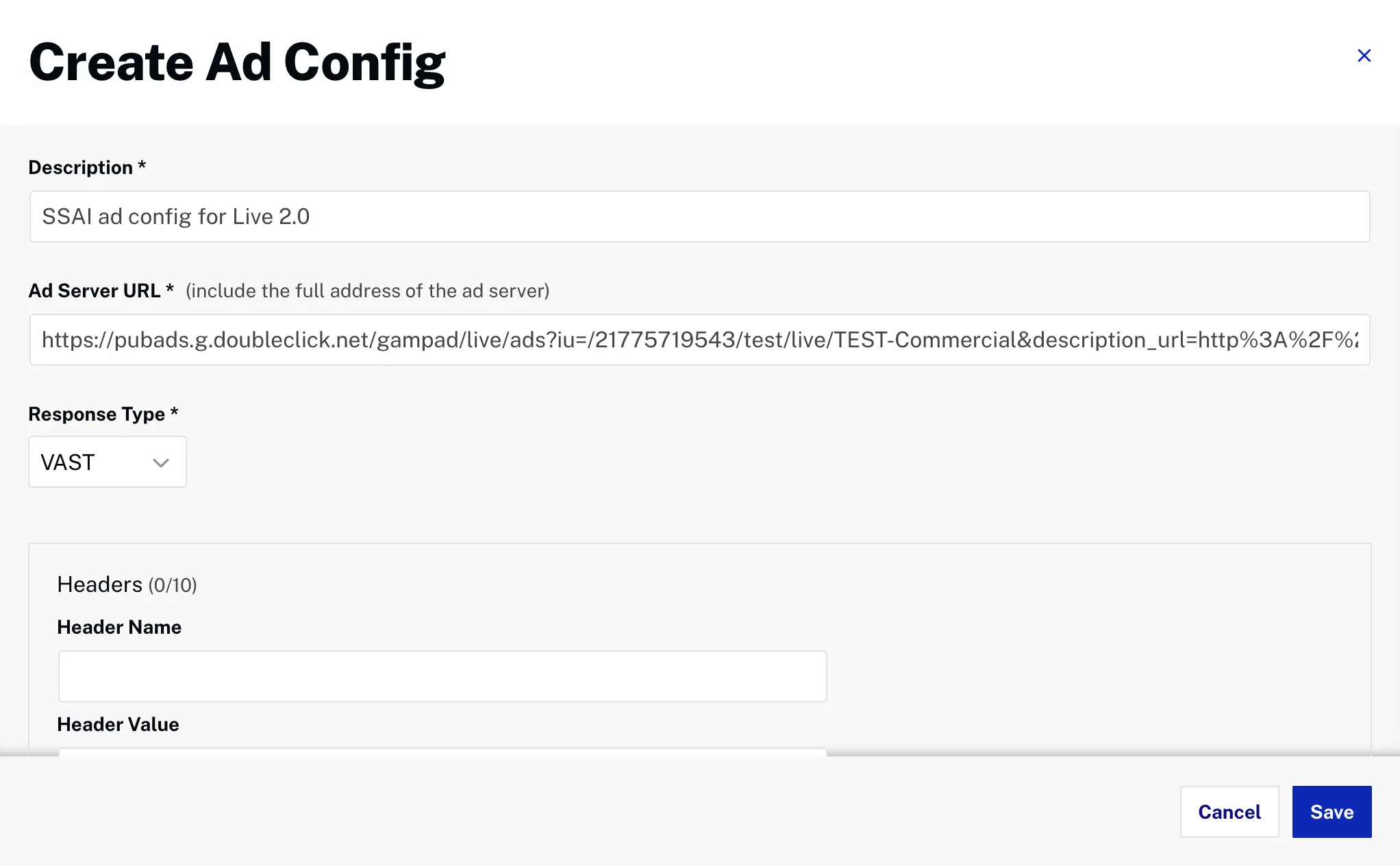
- Configure additional options as needed (these are optional configurations):
- Custom Headers: Add custom headers for ad requests and beacons. Some ad servers (such as VideoPlaza) require custom headers. Standard headers like X-Forwarded-For and X-Device-User-Agent are handled automatically
- Custom Beacons: Add tracking beacons for custom channels (start, firstQuartile, midpoint, complete, etc.)
- Click Save to create the ad configuration.
Understanding Fill Slates
Fill slates are videos displayed when there are gaps in live stream ad breaks that cannot be filled with dynamically-served ads. Fill slates are configured directly during channel creation when SSAI is enabled.
Fill Slate Requirements
Fill slates must be existing video assets in your Video Cloud account with the following characteristics:
- Video ID: Must be a valid Video Cloud asset ID
- MP4 Rendition: The video asset must have at least one MP4 rendition available
- Resolution: Should match your live stream output resolution
Preparing Fill Slate Assets
Before creating SSAI-enabled channels, ensure you have appropriate fill slate videos uploaded to your Video Cloud account:
- Navigate to the Media module in Studio.
- Upload your fill slate video files (Choose an Ingest Profile that has an MP4 rendition).
- Verify the videos have been successfully processed and have MP4 renditions available.
Creating an SSAI-Enabled Live Channel
To display server-side ads in NextGen Live, you must enable SSAI when creating your live channel.
- Open the Live module in Studio.
- Click Create Channel.
- Enter your Channel Name and configure basic settings.
- Select an appropriate Live Ingest Profile.
- Locate the SSAI section and select Enable SSAI.
- Configure the Fill Slate Asset:
- Select the Video asset for your fill slate from the list
- The list will only show videos with MP4 renditions available
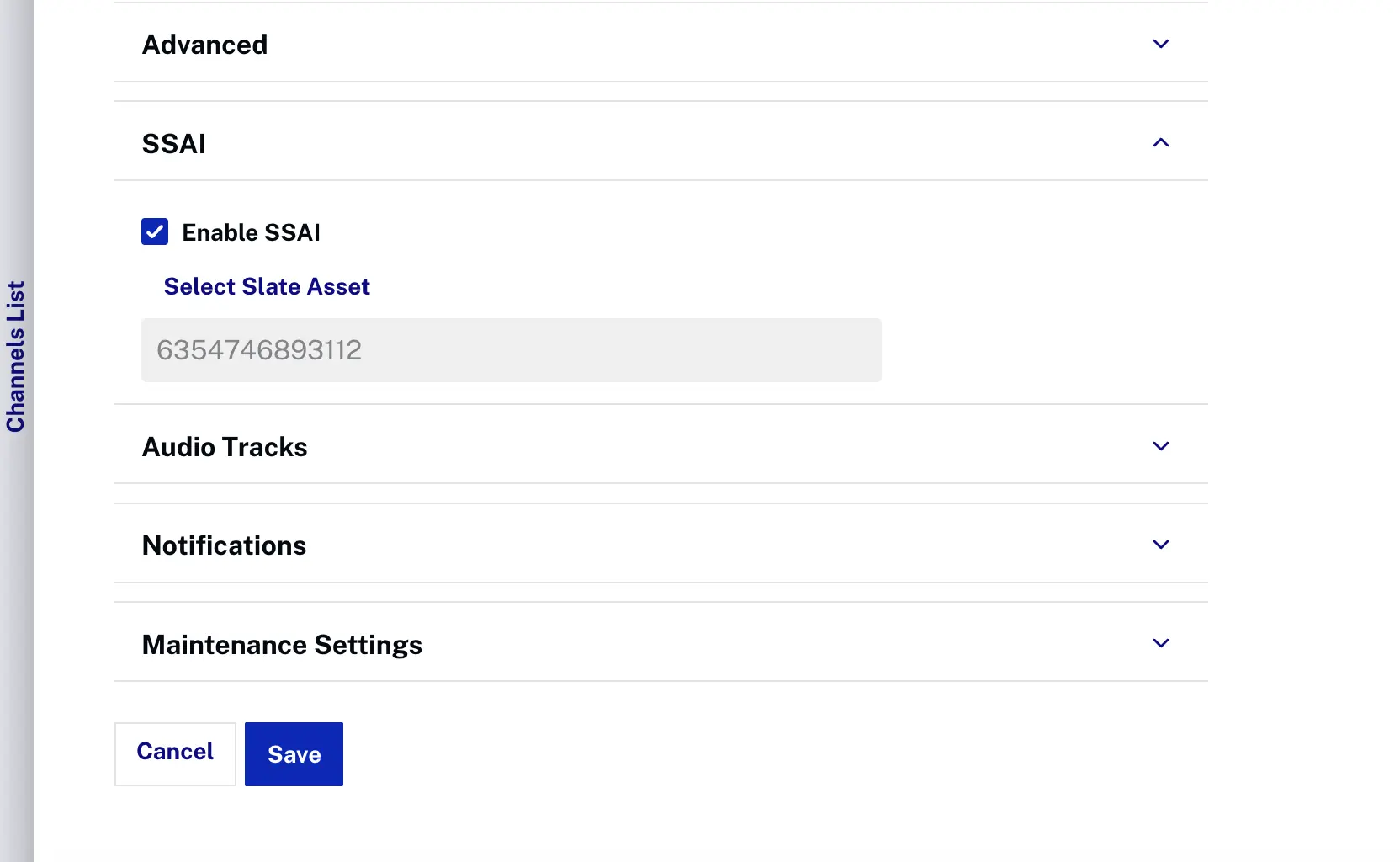
- Complete other channel settings as needed.
- Click Save to create the SSAI-enabled channel.
The Control Room will open with your channel details, including the streaming endpoint for your encoder.
SCTE-35 Cue Point Insertion
NextGen Live supports both automated SCTE-35 signaling from encoders and manual cue point insertion through the Control Room interface or API.
Automated SCTE-35 from Encoder
Configure your encoder to send SCTE-35 signals for automated ad insertion:
- Ensure your encoder supports SCTE-35 signaling
- Configure splice insert commands for ad breaks
- Set appropriate break durations in the SCTE-35 metadata
- Test SCTE-35 signal timing before going live
Manual Cue Point Insertion
Insert ad breaks manually using the Live Control Room:
- In the Control Room, select the ad configuration for the channel and then locate the Ad Insertion controls.
- Click .
- Select the Ad Break Duration (e.g., 30, 60, 90 seconds).
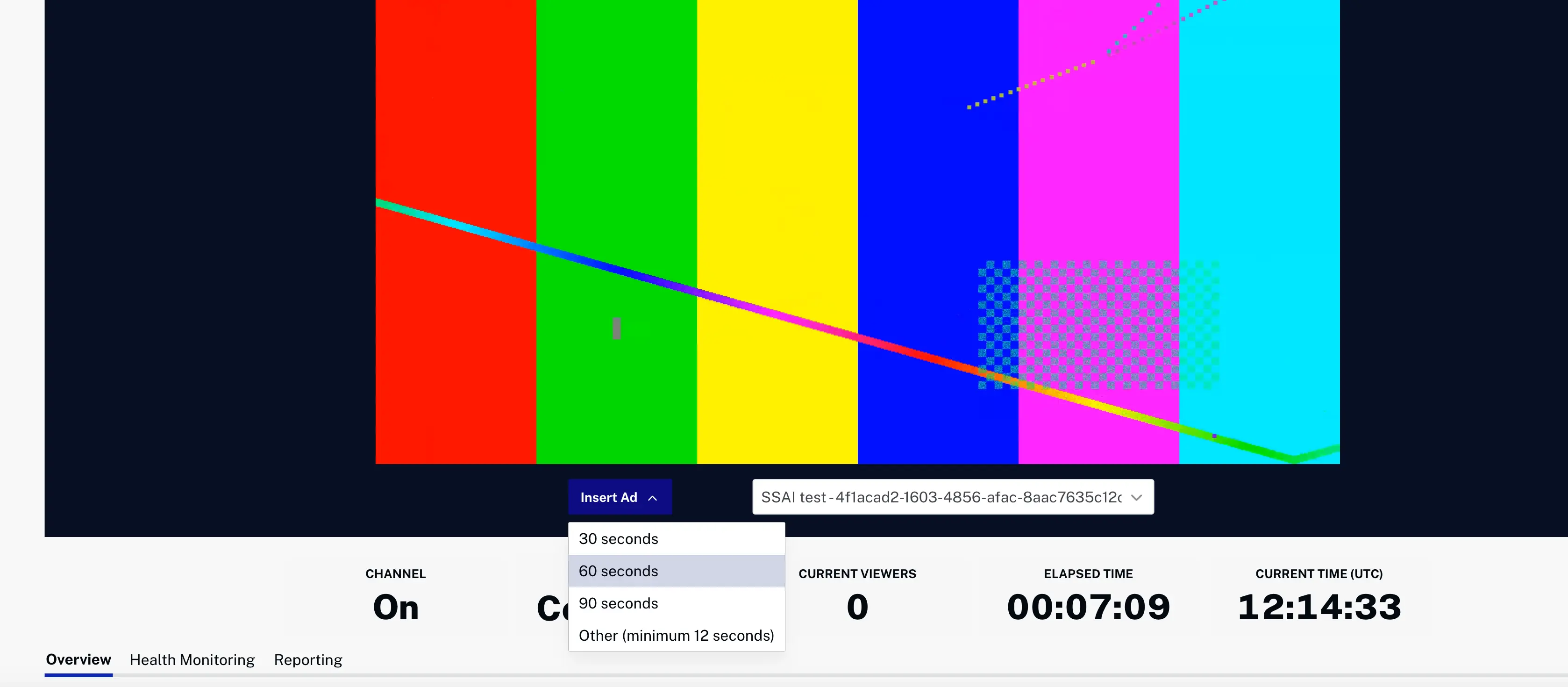
- Monitor the ad playback in the Control Room preview player.
Publishing SSAI-Enabled Live Streams
Live streams with SSAI must be published using the Live module.
- In the Control Room, click Publish and Embed in the left navigation.
- Select an Available Player from the dropdown.
- Select the Ad Configuration to use with the published player.
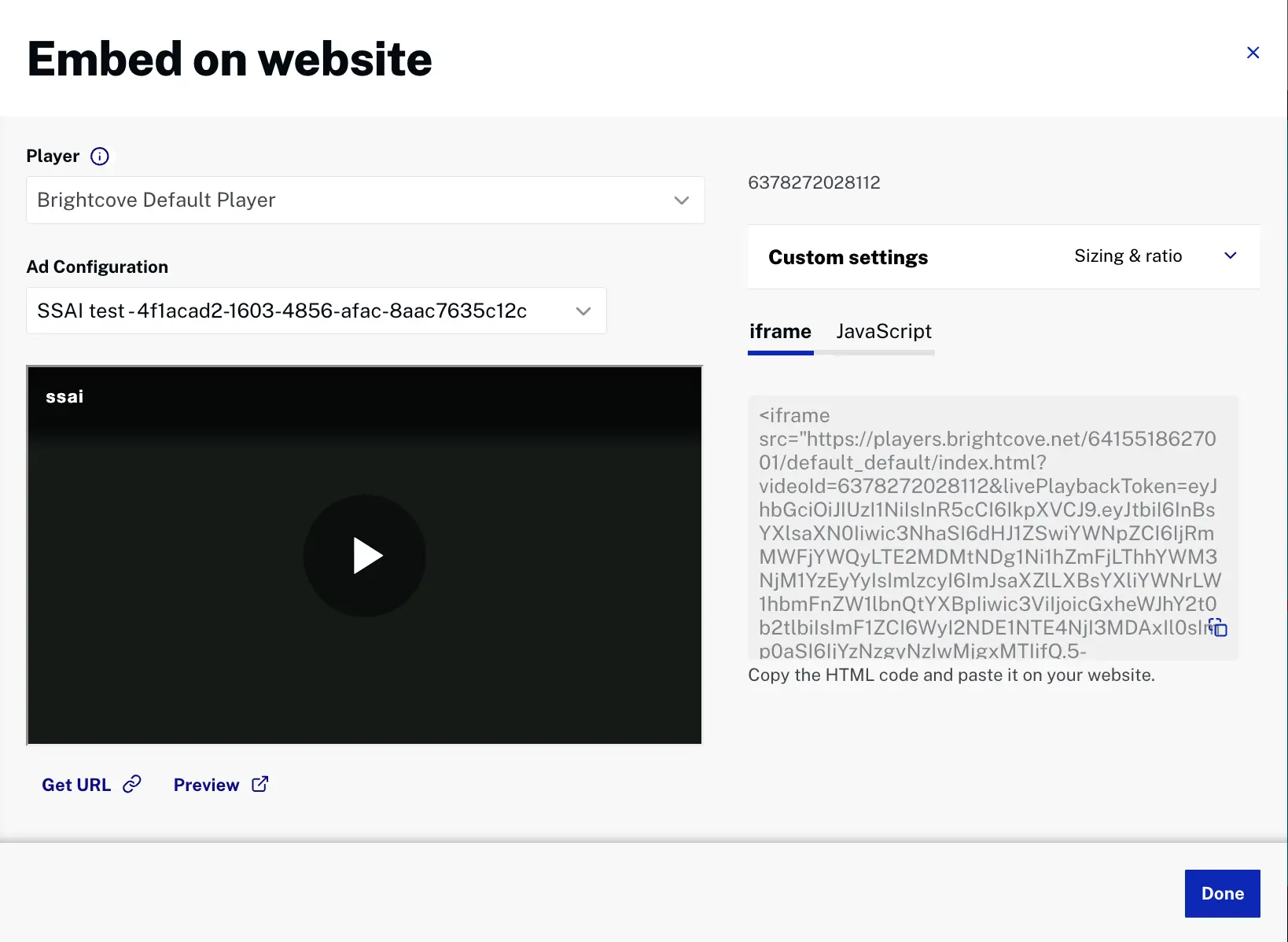
- Configure additional player settings as needed.
- Copy the embed code or use the player URL for your website or application.
- Test the published player to ensure ads are displaying correctly.
SSAI Best Practices
Ad Configuration
- Test thoroughly: Validate ad configurations before live channels by setting up a test stream using the ad tags from your ad server and make sure ads are being inserted as expected
- Fill slate quality: Use high-quality, branded fill slates that match your live stream output resolution for the best user experience
Troubleshooting SSAI Issues
Common Issues
- Ads not displaying
-
- Verify SSAI is enabled on the channel
- Check ad configuration settings and ad server URL
- Confirm ad server is responding correctly
- Review SCTE-35 signal timing and format
- Fill slates appearing instead of ads
-
- Check ad server response times and availability
- Verify ad inventory is available for the requested time slot
- Review ad configuration timeout settings
- Test ad server URLs independently