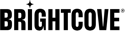Audio-only Live Stream
In this topic, you will learn how to create audio-only live streams.
Introduction
Audio-only live streams allow you to tap into the sizeable audio entertainment ecosystem, including podcasts and radio. With Brightcove, you can ingest and live stream audio-specific content without a video component. Brightcove's player technology has been optimized for audio to mobile, web, and connected home devices. You will even get relevant analytics for audio-only playback.
Benefits of Audio-Only
- Lower bandwidth use – Listeners can stream content even on slow connections
- Customizable player – Use an audio-focused player that matches your brand
- Analytics support – Track audience engagement just like with video.
Example Use Cases
- Podcasts and talk shows
- Music releases or concerts
- Corporate announcements
- Audiobooks and training content
- Live radio streams
Requirements
This feature is a paid add-on for your account. Contact your Customer Success Manager to enable audio-only live streams.
Creating and Streaming Audio-Only Channels
- In Studio, open the Live module.
- Click .
- Event Channels – Best for one-time or recurring live channels of shorter duration (e.g., concerts, webinars, product launches).
- Linear Channels – Designed for 24/7 continuous streaming (e.g., radio, always-on programming).
- Click Create Channel > Event
- Enter values for your live stream channel.
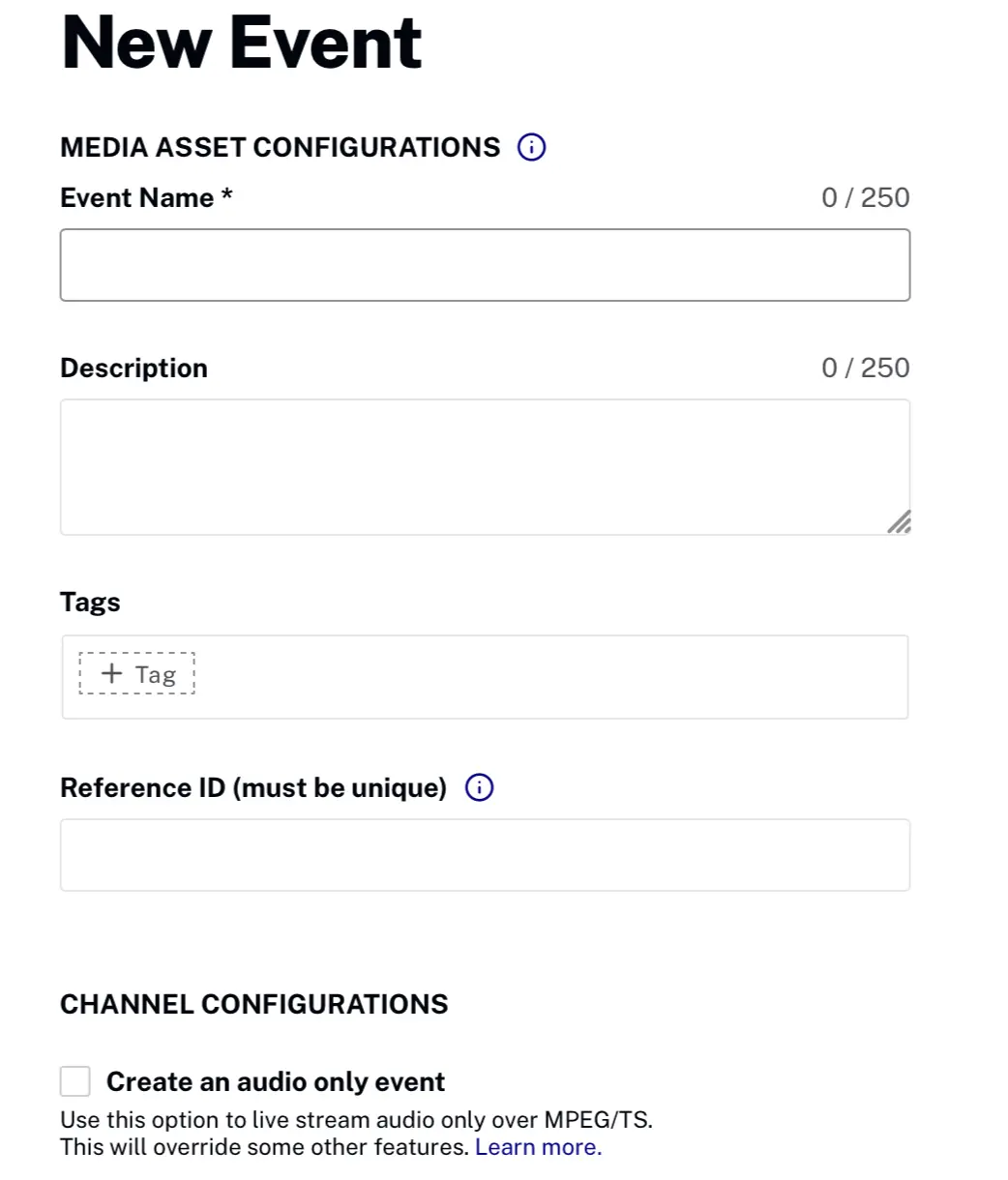
- Event Name - Name for the channel; this name will also appear in the Media module if the video is saved as a video asset (max 255 characters)
- Short Description - Description of the channel (max 250 characters)
- Tags - Tags to associate with the channel; tags will be assigned to the video if the video is saved as a video asset (max 128 characters and 1200 tags)
- Reference ID - Reference ID for the channel; must be unique (max 150 characters)
- Select Create an audio-only event. Notice the following option is grayed out:
- Live Ingest Profile
- Select your region, to reduce latency, you should select the region that is closest to where your encoder is located.
- Choose either SRT/RTMP as the input transport protocol.
- (Optional) Enable Convert media asset from Live to VOD when complete, if you'd like the audio saved as on-demand after the channel ends.
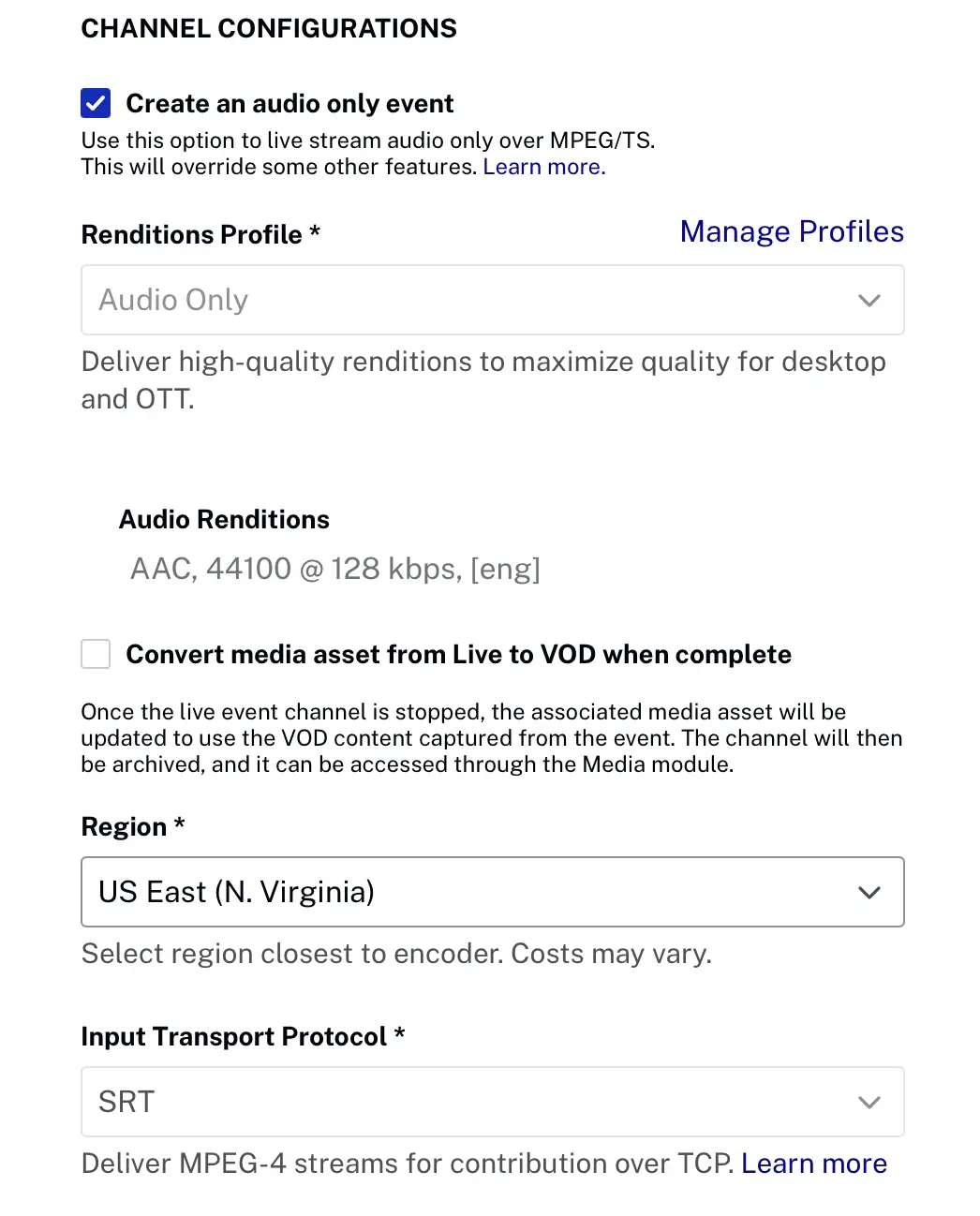
- Complete the rest of the options for your live stream.
For details about these options, see the Creating and Managing Live Events document.
- Click .
Under Create channel, you will see two options: Linear and Event.
Configure your encoder
Use the encoder of your choice to stream your audio-only channel.
To stream your Live channel, follow these steps:
-
In Studio, return to the Control Room for your audio stream.
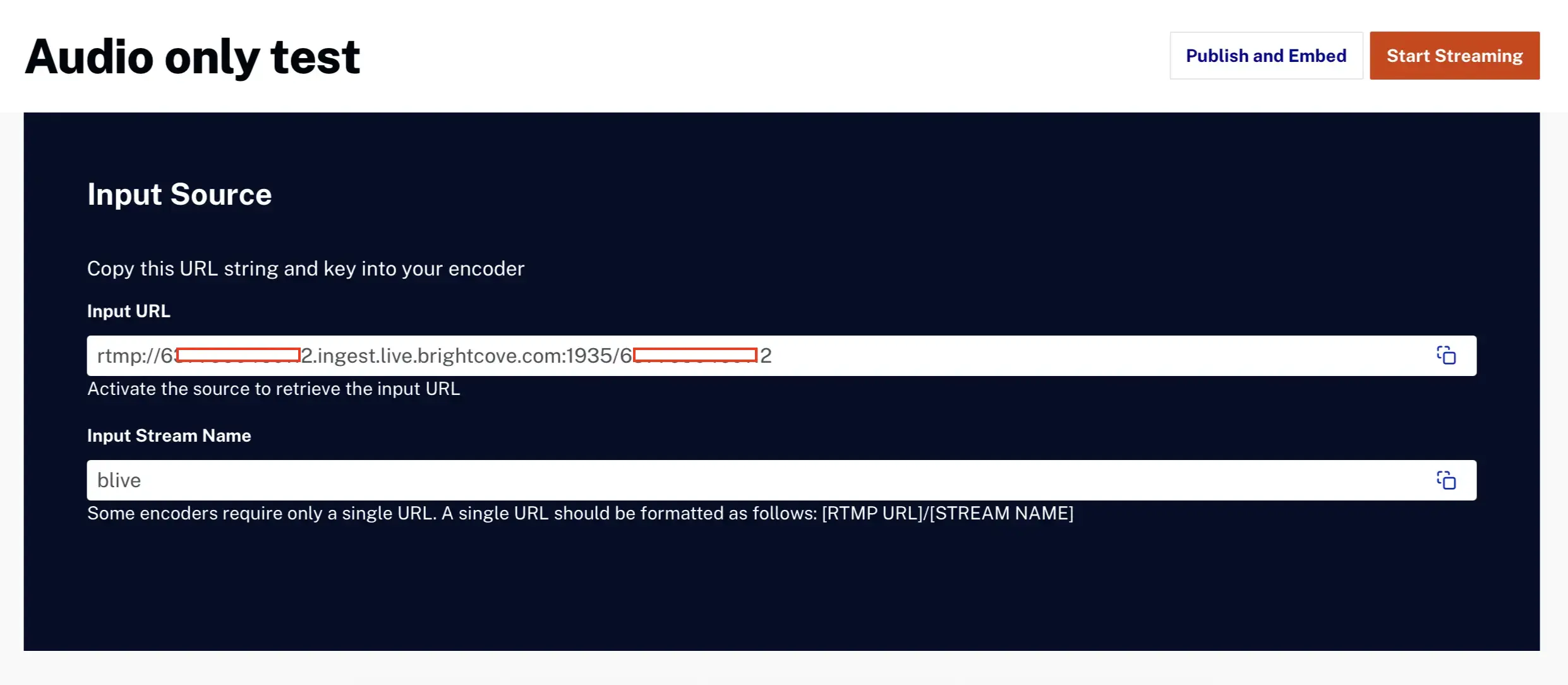
- Copy the following:
- Stream Endpoint (SRT/RTMP URL)
- Stream Name
- Paste the values above into the settings for your encoder and start streaming.
For OBS step-by-step usage example, see the Using the Live Module with OBS document.
FFmpeg Command (SRT)
ffmpeg -re -i input.mp3 -vn -acodec aac -b:a 128k -ar 44100 -ac 2 -f mpegts "srt://<account-id>.ingest.live.brightcove.com:5000?mode=caller"FFmpeg Command (RTMP)
ffmpeg -re -i input.mp3 -vn -acodec aac -b:a 128k -ar 44100 -ac 2 -f flv "rtmp://<account-id>.ingest.live.brightcove.com:1935/<account-id>/<channel-id>"This pushes your MP3 file into Brightcove as an audio-only SRT stream.
Publish the live channel
To publish a live stream, follow these steps:
- In Studio, return to the Live module.
- Select Publish and Embed in the right corner.
- In the Player section, select your player.
-
Copy the embed code, and paste it into your HTML page.
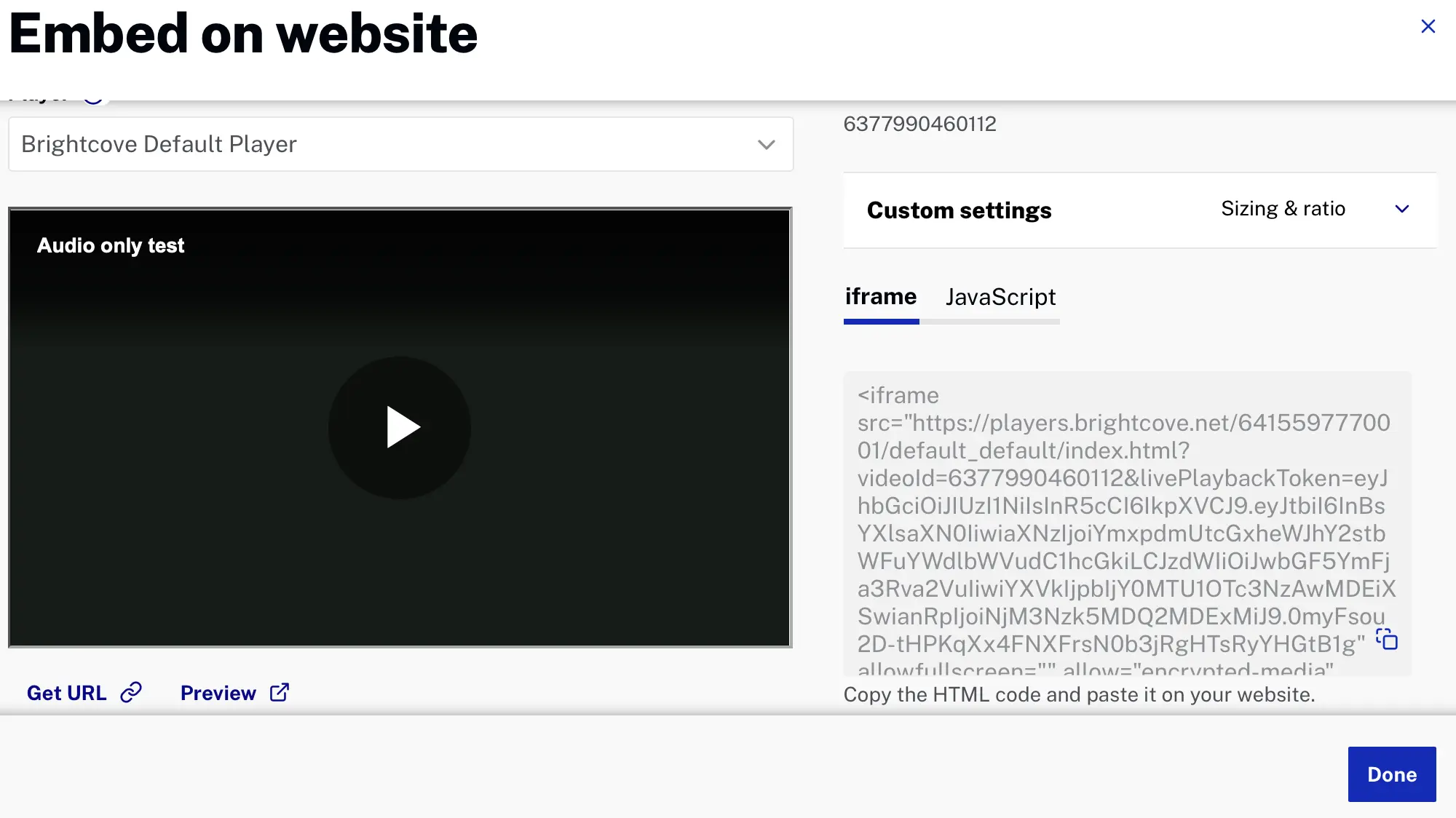
- Confirm playback in your web page.