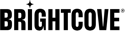Creating and Managing NextGen Live Events
Introduction
NextGen Live is Brightcove's next-generation live streaming solution that provides improved reliability, consistency, and scalability. The NextGen Live module can be used to broadcast live events to both desktop and mobile devices with enhanced features and better performance than Legacy Live.
After entering your event information into NextGen Live, you will be provided with streaming endpoint URL that you configure in your encoder.
NextGen Live supports two types of streaming configurations:
- Event Channels - Created for shorter-length, one-time, or recurring events
- Linear Channels - Used for delivering 24/7 live content
Prerequisites
Before you can broadcast a NextGen Live event, the following items are required:
- A Brightcove account with access to NextGen Live
- A video source to broadcast the event
- Encoding software (e.g., Telestream Wirecast, Open Broadcaster Software, or hardware encoders)
- Stable internet connection with sufficient upload bandwidth
Limitations
- Live broadcasts will experience a 15-30 second delay (can be reduced to 5-10 seconds with low latency mode)
- Streaming must begin within 30 minutes of starting the channel (default account setting)
- Some output settings cannot be modified after the channel has been created (use the Edit function to modify configurable options or modify JSON directly)
- Brightcove scales live streaming capacity dynamically, but creating several channels in a region simultaneously may cause short delays
Billable States
Billing for NextGen Live channels applies to active states:
Active States (billing applies)
- waiting - Channel is active and waiting for encoder connection
- connected - Encoder is connected and channel is actively streaming
- disconnected - Encoder disconnected but channel remains active within reconnect time
Inactive States (billing does not apply)
- configuring - Channel is being configured and is not active
- off - Processing state is off and channel is not active
- starting - Channel is starting and is not active
- stopping - Channel is stopping and is not active
- error - Channel encountered an error and is not active
- finishing - Channel is in the process of finishing streaming and is not active
- finished - Channel has finished streaming and has been archived
Managing NextGen Live Events
The NextGen Live interface displays channels organized by their current state:
- Channels - Channels that are created and active
- Archived Channels - Channels that have finished streaming and are archived
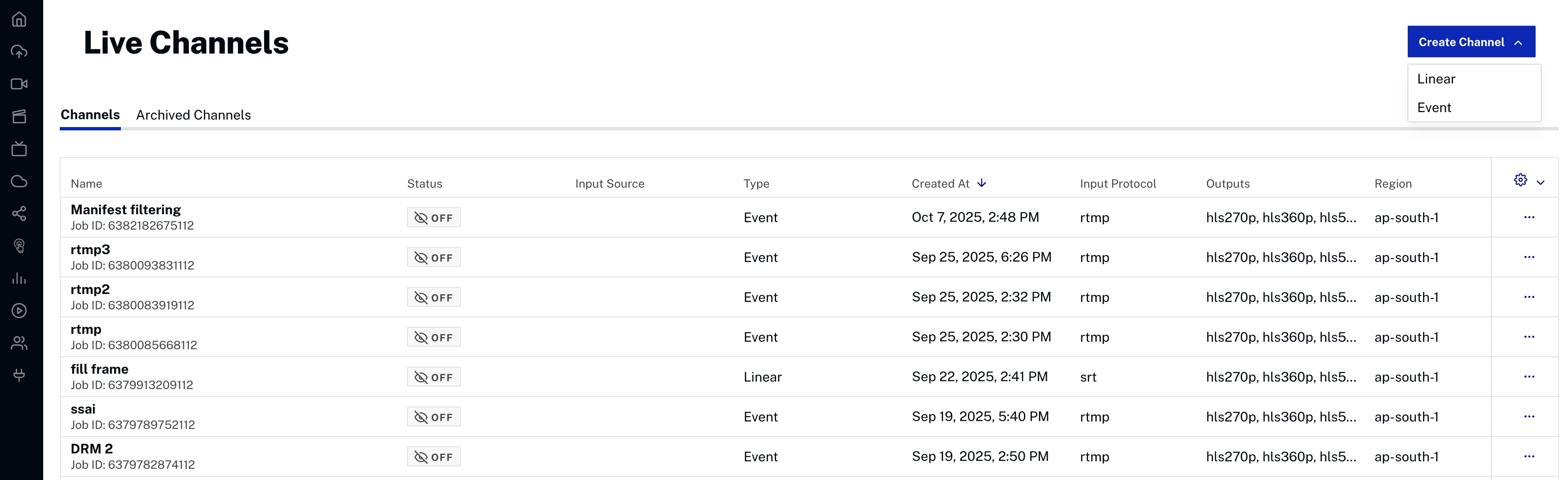
Each channel displays the following information:
- Name - Channel name and Job ID for identification
- Status - Current operational state of the channel (e.g., Off, On, Error)
- Input Source - Whether or not encoder is connected
- Type - Channel type (Event or Linear)
- Created At - Date and time when the channel was created
- Input Protocol - Protocol used for the input stream (e.g., RTMP, SRT, etc.)
- Outputs - Output formats and resolutions generated by the channel (e.g., hls270p, hls360p, hls540p)
- Region - The geographical region where the channel is hosted (e.g., us-west-2)
Creating a New NextGen Live Event
For complete step-by-step guides to creating and streaming NextGen Live events, see:
- Step-by-Step: Using NextGen Live with Open Broadcaster Software (OBS)
- Quick Start from Live 1.0 to NextGen Live
To create a new NextGen Live event:
- From the NextGen Live dashboard, click . The Create Channel page will open.
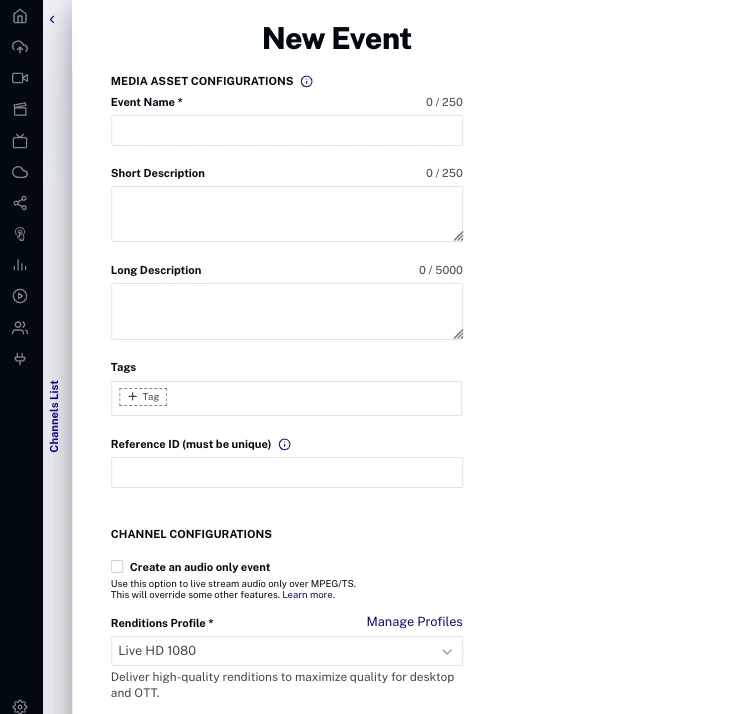
- Choose your channel type:
- Event Channel - For one-time or recurring events
- Linear Channel - For 24/7 streaming
- Configure the Media Asset Configurations:
- Event Name - Name for the event (required, max 250 characters)
- Short Description - Brief description of the event (max 250 characters)
- Long Description - Detailed description of the event (max 5000 characters)
- Tags - Tags to associate with the event
- Reference ID - Unique reference ID (must be unique)
- Configure the Channel Configurations:
- Create an audio only event - Checkbox option to live stream audio only over MPEG/TS (overrides some other features)
- Renditions Profile - Controls quality and number of renditions (e.g., Live HD 1080)
- Frame Rate - Select frame rate (e.g., 30 fps)
- Video Renditions - Displays available video renditions with codec, resolution, and bitrate
- Audio Renditions - Displays available audio renditions with codec, sample rate, bitrate, and language
- Configure streaming options:
- Region - Select the region closest to your encoder location (required). The following regions are supported:
- US East (N. Virginia)
- US West (Oregon)
- Asia Pacific (Tokyo)
- Asia Pacific (Seoul)
- Asia Pacific (Singapore)
- Asia Pacific (Sydney)
- Asia Pacific (Mumbai)
- Europe (Frankfurt)
- Europe (Ireland)
- Input Transport Protocol - Select protocol for input stream (required, e.g., SRT, RTMP)
- SRT Input Passphrase - Enter passphrase for secure input if required (only displayed if SRT is selected)
- Convert media asset from Live to VOD when complete - Option to convert live event to VOD after completion
- Region - Select the region closest to your encoder location (required). The following regions are supported:
- Configure advanced options (expandable sections):
- DRM - Digital Rights Management settings
- RTMP Output - RTMP output configurations
- Redundancy - Redundancy and failover settings
- Advanced - Additional advanced configurations
- SSAI - Server-Side Ad Insertion settings
- Audio Tracks - Multiple audio track configurations
- Notifications - Event notification settings
- Maintenance Settings - Channel maintenance configurations
- Click to create the channel
- Click to activate the channel
Configuring Advanced Options
NextGen Live provides several advanced configuration options:
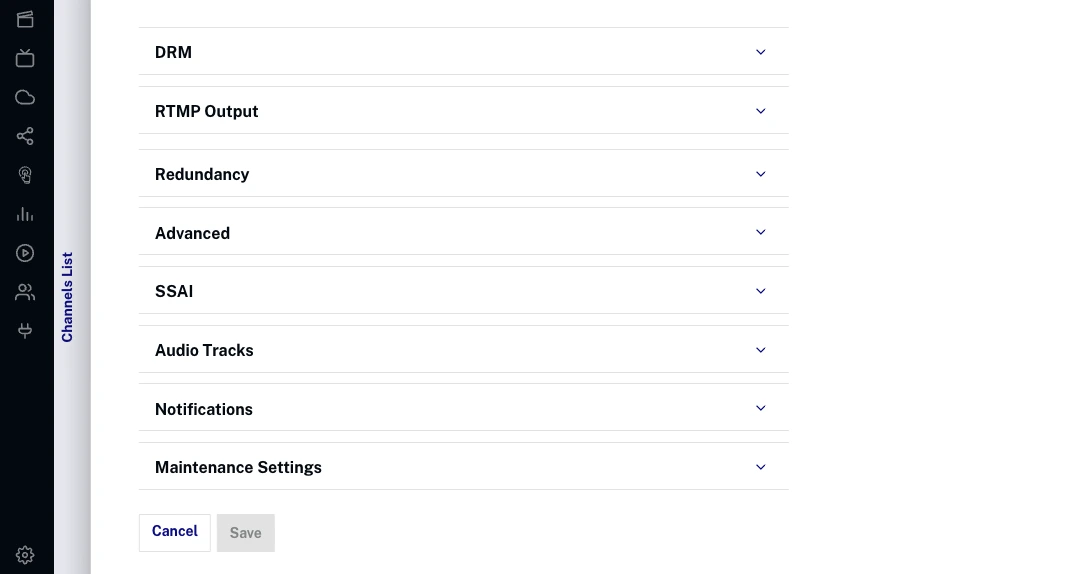
Digital Rights Management (DRM)
Configure DRM encryption for your live stream:
- Enable All Encryptions - Enable all available DRM encryptions
- Widevine - Google Widevine DRM encryption
- FairPlay - Apple FairPlay DRM encryption
- PlayReady - Microsoft PlayReady DRM encryption
- License Key Protection - Additional license key protection (may require account enablement)
RTMP Output
Configure RTMP outputs to stream simultaneously to external platforms:
- RTMP Output URL - Destination URL for RTMP output (required)
- Video Rendition - Select video quality for RTMP output (required)
- Audio Rendition - Select audio quality for RTMP output (required)
Redundancy
Configure redundancy settings for improved reliability:
- Enable In-Region Redundancy - Enable redundancy within the same region for failover protection. In case one of the streams fails or encoder goes down, the other stream will automatically take over.
Advanced Options
Configure advanced streaming features:
- SCTE 35 Passthrough - Pass through SCTE 35 signals for ad insertion
- Low Latency (LL-HLS) - Use Low-Latency HLS protocol for 5-10 second end-to-end latency
- Ingest IP Whitelist - Restrict input to specific IP addresses for security
- Caption Languages - Configure supported caption languages
DVR Window
Configure DVR functionality for live stream playback:
- DVR Window - Enable DVR functionality
- Time - Set the time in seconds to keep in the live DVR manifest (maximum 28,800 seconds/8 hours)
Captions
NextGen Live supports closed captions with enhanced compatibility across platforms:
Supported Caption Formats
- EIA-608 - Standard closed caption format
- EIA-708 - Digital television closed caption format
Caption Configuration
Configure caption languages for maximum compatibility:
- Caption Languages - Specify up to 4 caption languages using 3-letter ISO 639-2 codes
- Embedded Captions - Captions embedded in the input stream will be passed through by default
- Android Compatibility - Language codes are essential for Android devices to properly display captions
Caption Language Examples
Common language codes for captions:
- eng - English
- spa - Spanish
- fra - French
API Configuration
When creating a NextGen Live channel via API, configure captions in the job payload:
{
"outputs": {
"caption": [
{
"type": "embedded_closed_caption",
"passthrough": true,
"language_code": "eng"
},
{
"type": "embedded_closed_caption",
"passthrough": true,
"language_code": "spa"
}
]
}
}This example configures two caption languages (English and Spanish) that will be passed through from the input stream with proper language identification.
Server-Side Ad Insertion (SSAI)
Configure SSAI for ad insertion into live streams:
- Enable SSAI - Enable server-side ad insertion
- Select Slate Asset - Choose slate asset for ad breaks
Audio Tracks
Configure multiple audio tracks for your live stream:
- Language Code - ISO language code for the audio track (required)
- PID - Program identifier for the audio track (required)
- Label - Display label for the audio track (required)
Notifications
Configure event notifications:
- Subscription Type - Select notification type (State Change, Error)
- URL - Webhook URL to receive notifications (required)
Maintenance Settings
Configure maintenance windows for your channel:
- Day of the Week - Select the day for the 2-hour maintenance window
- Start Time - Set the start time in UTC for the maintenance window
- End Time - Automatically calculated as 2 hours after start time
Editing NextGen Live Channels
After creating a NextGen Live channel, you can edit certain configuration options through the Channel Edit page. However, not all fields can be modified after creation.
Fields That Cannot Be Edited
The following fields are immutable and cannot be changed after channel creation:
Core Infrastructure
- Region - Geographic region where the channel is hosted
- Channel Type - Event or Linear channel type
- Account ID - Associated Brightcove account
- Channel ID - Unique channel identifier
- Created At - Channel creation timestamp
- Ingest Endpoints - Input streaming endpoints
Manifest Configuration
- Segment Duration - Duration of video segments
- Segment Container Format - Container format (CMAF, etc.)
- Playlist Window - DVR window duration
- Low Latency Settings - LL-HLS configuration
- HLS/DASH Settings - Output format configurations
Input Configuration Restrictions
- Fixed Ingest IP - Cannot be changed if enabled
- Input Protocol - Cannot be changed if fixed IP is enabled
Output Restrictions (Existing Outputs)
- Video Codec - Cannot change codec for existing outputs
- Keyframe Rate - Cannot modify keyframe settings
- Frame Rate - Can only change to multiples of original
- Audio Codec - Cannot change codec for existing outputs
- Sample Rate - Cannot modify audio sample rate
Advanced Features
- DRM Settings - Cannot disable DRM once enabled on a channel (must create a new channel without DRM)
- Redundancy Configuration - Cannot add/remove redundancy
- SSAI Settings - Server-side ad insertion configuration
Fields That Can Be Edited
The following fields can be modified after channel creation:
Input Configuration
- Protocol Settings - Input protocol configuration (unless fixed IP enabled)
- IP Whitelist - CIDR blocks for input restriction
- Reconnect Time - Encoder reconnection timeout
- Audio PIDs - Audio program identifiers
- SRT Options - SRT-specific configuration
Output Configuration
- New Video Outputs - Can add new video renditions
- Video Bitrate - Can modify bitrate for existing outputs
- Resolution - Can change width/height
- Codec Options - Can modify encoder settings
- New Audio Outputs - Can add new audio tracks
- Audio Bitrate - Can modify audio bitrate
- Language Codes - Can change audio language settings
External Outputs
- RTMP Outputs - Can add/modify/remove RTMP destinations
- Caption Outputs - Can modify caption configuration
Advanced Settings
- Encryption - Can enable DRM if not already enabled and modify DRM settings, but cannot disable DRM once enabled
- Notifications - Can modify webhook settings
- Maintenance Windows - Can change maintenance schedule
- Audio Only Mode - Can toggle audio-only streaming
- Live to VOD - Can modify VOD conversion settings
Editing Process
To edit a NextGen Live channel, you have three options:
Option 1: Edit from Live Module Channels Page
- Ensure the channel is in the "Off" state
- From the Live Module channels page, click the ellipsis (...) menu for the channel
- Select Edit JSON from the dropdown menu
- Modify the JSON configuration directly
- Click Save to apply changes
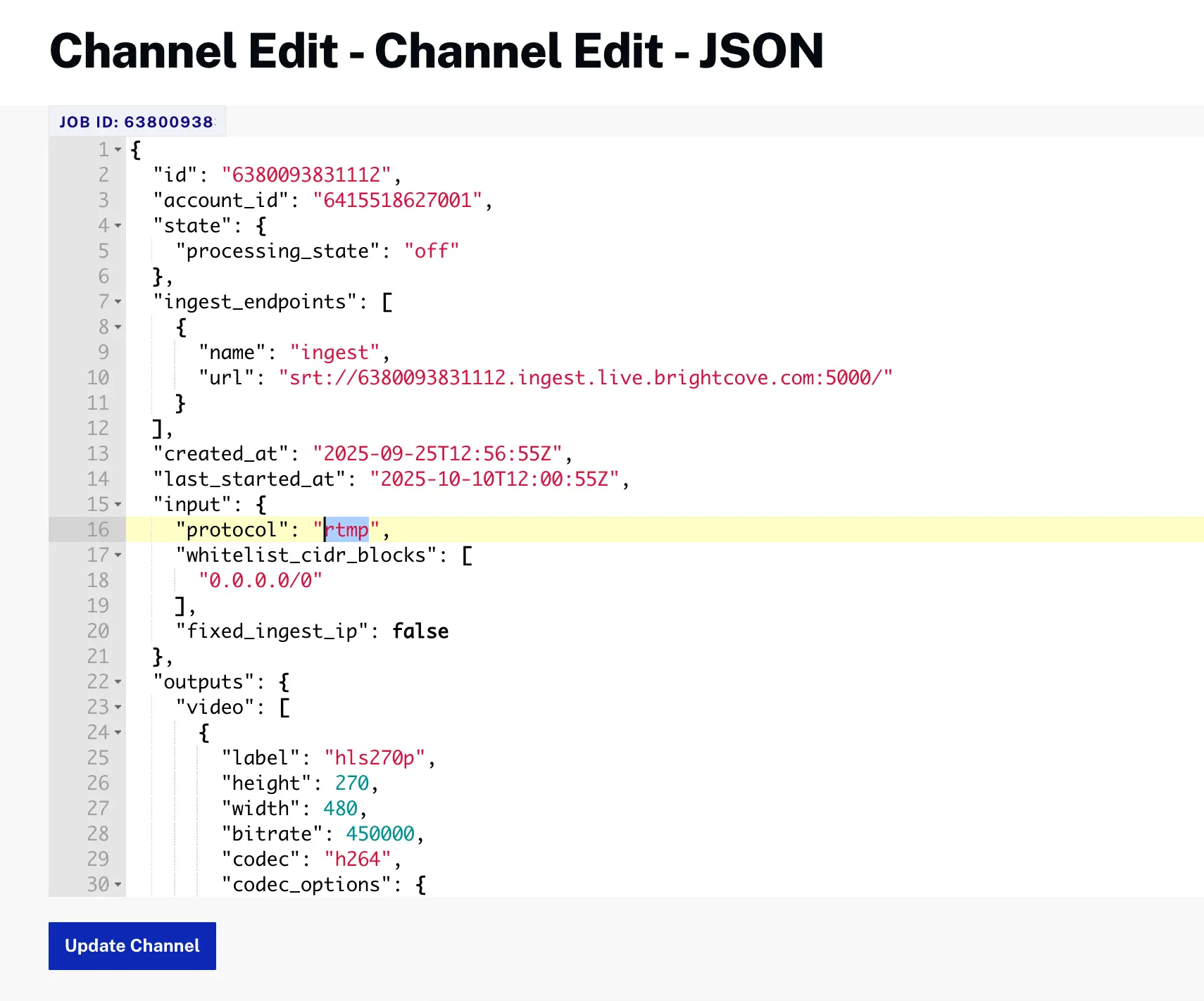
Option 2: Edit from Control Room
- Ensure the channel is in the "Off" state
- Click on the channel name to open the Control Room
- Click the Edit button
- Modify the available configuration options
- Click Save to apply changes
Option 3: Edit via API
You can also update NextGen Live channels programmatically using the NextGen Live API:
PUT /v2/accounts/{account_id}/jobs/{id}For detailed API documentation and examples, see the NextGen Live API Reference.
Viewing Channel Information in the Control Room
The Control Room provides detailed information about your NextGen Live channel. Click on a channel name to open the Control Room, which displays comprehensive channel management and monitoring capabilities.
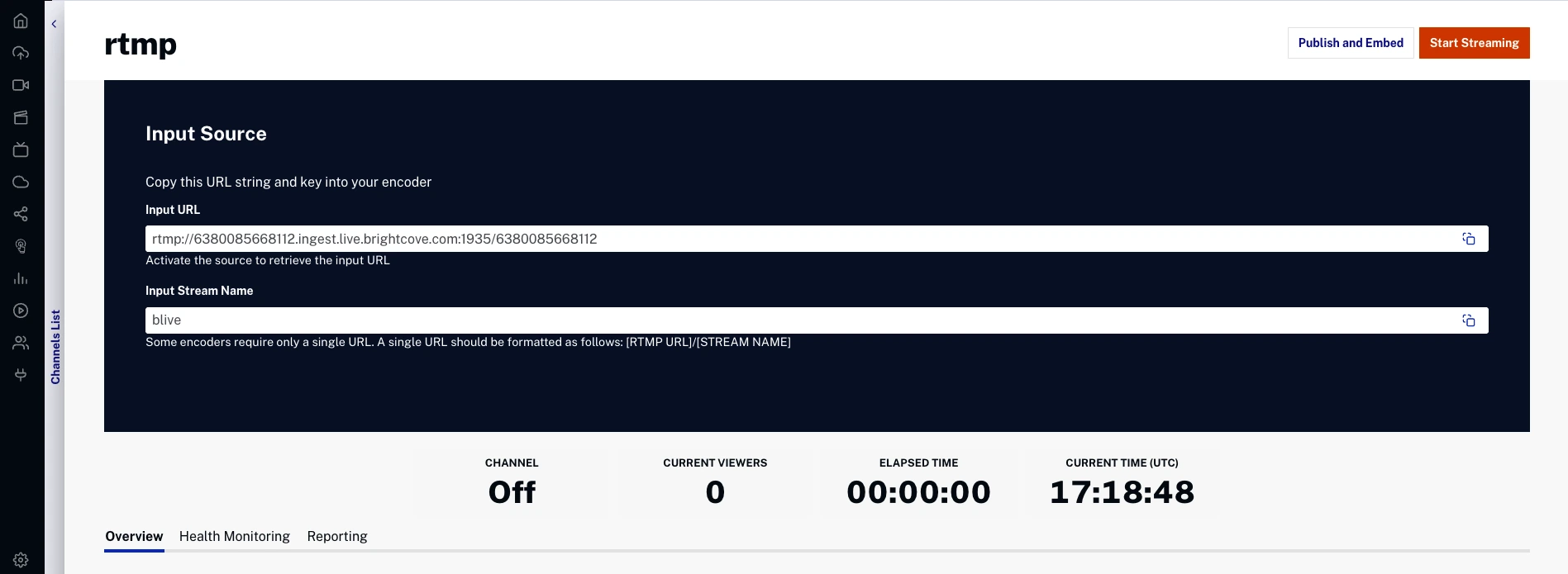
Navigation Tabs
The Control Room includes three main navigation tabs:
- Overview - Main channel information and configuration
- Health Monitoring - Real-time streaming metrics and diagnostics
- Reporting - Analytics and performance reports
Input Source Configuration
Configure your encoder settings for the live stream:
- Input URL - Endpoint URL for encoder connection (e.g., rtmp://[channel-id].ingest.live.brightcove.com:1935/[channel-id])
- Input Stream Name - Stream name/key for encoder
Scheduling
Configure automated scheduling for your channel:
- Add Schedule - Create automated start/stop schedules
- No automated scheduling applied - Default state when no schedules are configured
RTMP Output
Configure RTMP outputs for external streaming:
- RTMP Output URL - Destination URL for RTMP output (required)
- Video Rendition - Select video quality for RTMP output (required)
- Audio Rendition - Select audio quality for RTMP output (required)
Generating Embed Code for NextGen Live
To generate embed code for a NextGen Live channel:
- Click on a channel to open the Control Room
- Click Publish and Embed from the top right corner
- Select a Player from the dropdown (displays player ID)
- Configure custom settings (optional):
- Sizing - Choose between Fixed or Responsive sizing
- Aspect Ratio - Select aspect ratio or use custom
- Player Dimensions - Set width, height, and units (px)
- Choose embed code type:
- iframe - Standard iframe embed code
- JavaScript - Advanced JavaScript embed code with video-js tag
- Use action buttons:
- Get URL - Get the direct player URL
- Preview - Preview the player in a new window
- Copy the generated embed code
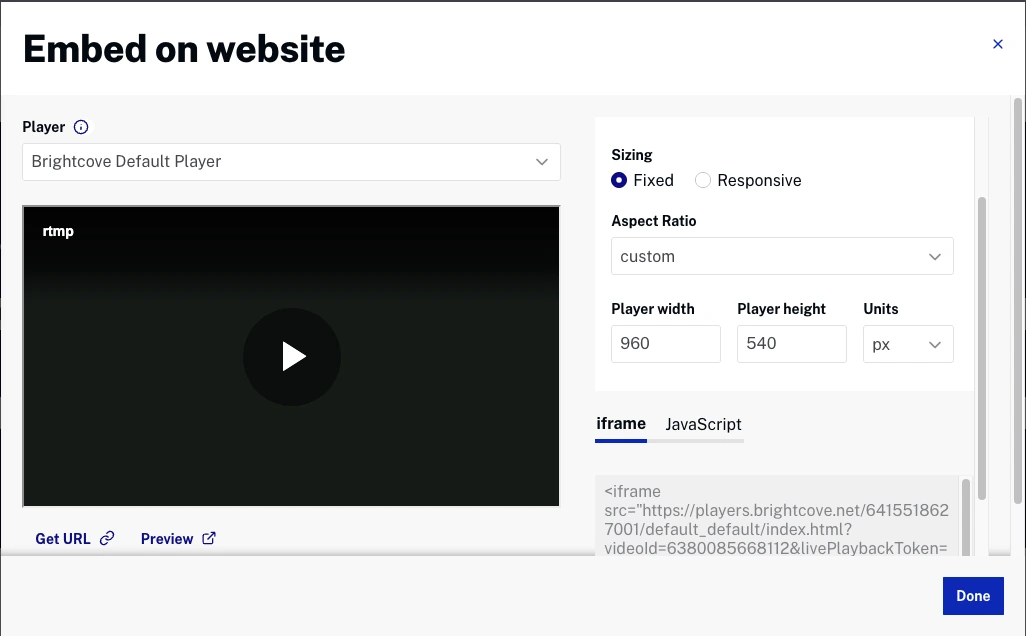
Important Tips
Understanding Playback Tokens
NextGen Live uses livePlaybackToken parameters to provide enhanced playback functionality and ensure consistent streaming behavior.
What is livePlaybackToken?
The livePlaybackToken is a JWT (JSON Web Token) that contains configuration information for how the Brightcove platform should handle your live stream. This includes settings for DVR, SSAI, CDN routing, and other advanced features.
When is livePlaybackToken used?
NextGen Live automatically generates and includes livePlaybackToken in playback URLs for:
- All NextGen Live channels (regardless of features enabled)
- DVR-enabled streams
- SSAI-enabled streams
- BYO CDN configurations
- DRM-protected content
Example Playback URLs
Simple NextGen Live channel:
https://players.brightcove.net/2048251699001/default_default/index.html?videoId=6378332368112&livePlaybackToken=eyJhbGciOiJIUzI1NiIsInR5cCI6IkpXVCJ9.eyJtbiI6InBsYXlsaXN0IiwiaXNzIjoiYmxpdmUtcGxheWJhY2stbWFuYWdlbWVudC1hcGkiLCJzdWIiOiJwbGF5YmFja3Rva2VuIiwiYXVkIjpbIjIwNDgyNTE2OTkwMDEiXSwianRpIjoiNjM3ODMzMjM2ODExMiJ9.PhV0KkKfE6ryO5hieDnHyTieVKJkDszGvckIzYYal-cUsing RTMP Outputs
NextGen Live supports RTMP outputs to stream simultaneously to external platforms like Facebook, YouTube, or custom RTMP endpoints.
To configure RTMP outputs:
- In the Control Room, scroll to the RTMP Outputs section
- Click Add RTMP Output
- Enter the RTMP Output URL (destination)
- Select the Rendition to send:
- Choose a specific quality rendition
- Click Add to start the RTMP output
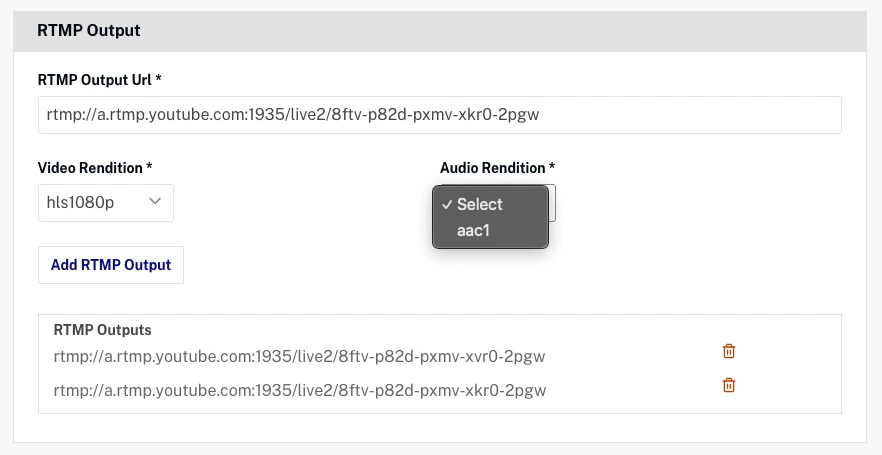
Monitoring Your Stream
NextGen Live provides comprehensive monitoring capabilities:
Health Monitoring Dashboard
NextGen Live provides comprehensive health monitoring organized into three main sections:
Ingest Metrics (SRT streams only)
- Source Bit Rate - Bit rate of the incoming source
- Source Connected - Connection status (1 = connected, 0 = disconnected)
- Source Disconnections - Count of source disconnections
- Source Dropped Packets - Network packets lost during transit
- Source Packet Loss Percent - Percentage of packets lost
Encoder Metrics
- Network Traffic In/Out - Rate of network traffic to/from encoder
- Source Frame Rate - Frame rate in FPS
- Source Loss Fill Duration - Duration of fill frames used to cover source loss
- Dropped Frames - Input frames dropped by encoder
- Output Audio Level - Audio levels in dBFS and LKFS
Packager Metrics
- Egress Bytes - Bytes successfully sent per request
- Egress Response Time - Time to process each output request
For more information, see Health Monitoring Dashboards.
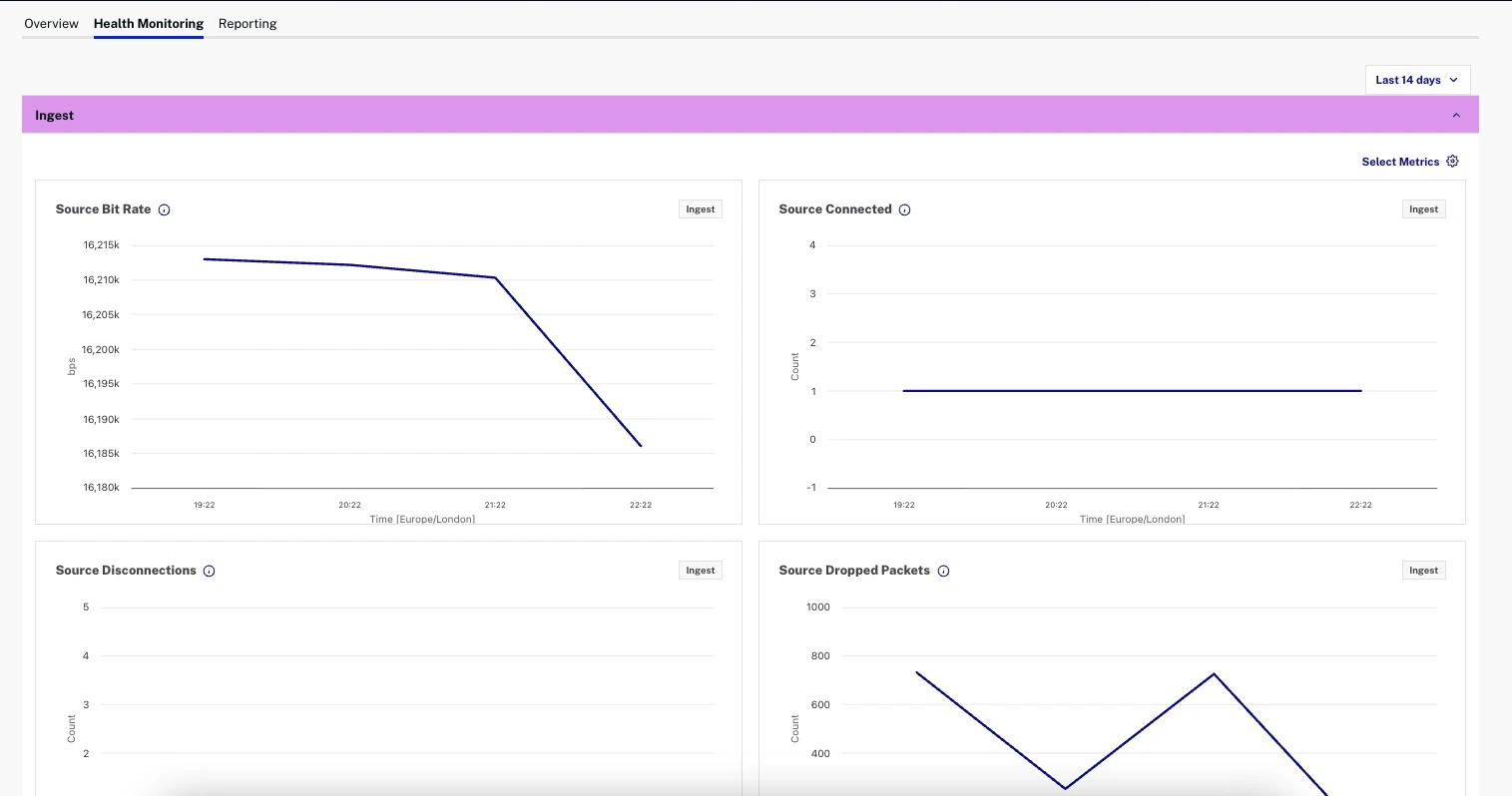
Creating Clips
NextGen Live supports creating video clips from your live stream:
- Clips can be created while streaming or after the event ends
- Streams are available for clipping for 14 days after the event ends
- Clips are saved as VOD assets in your Video Cloud library
To create a clip:
- In the Control Room, click Create Clip
- Set the start and end times for your clip
- Enter clip metadata (name, description, tags)
- Click Create Clip
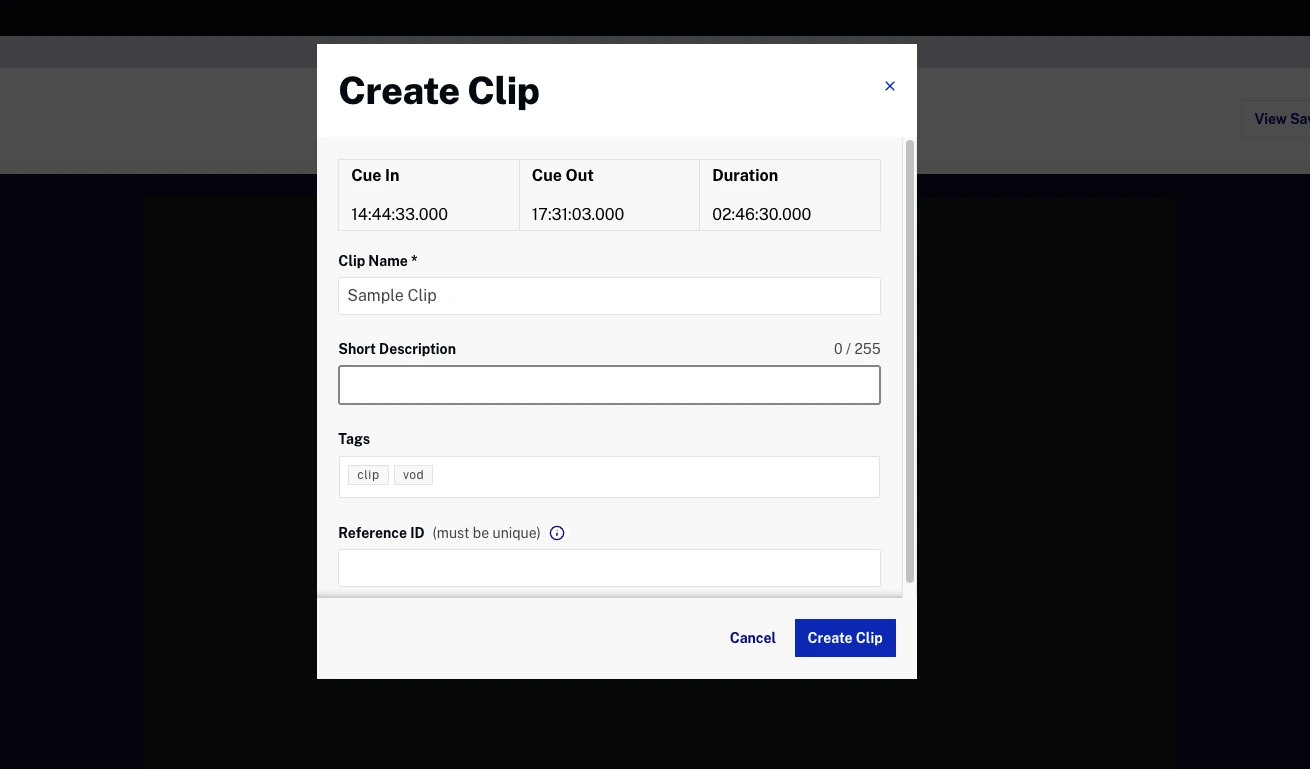
Archived Channels
NextGen Live channels can be manually archived and moved to the Archived Channels section of the NextGen Live dashboard. Archiving a channel is a manual action that you perform when you want to remove it from the active channels list.
Notes about archived channels
- There is no limit on the number of channels that can be archived for an account
- Once a channel is archived, it will remain in the archived channels list for 30 days although it cannot be started again
- After 30 days have passed, the archived channel will be automatically removed from the UI
Media Asset Retention
The Live media asset associated with the channel behaves differently depending on whether Live-to-VOD conversion is enabled:
Channels Without Live-to-VOD
- The Live media asset is not deleted when a channel disappears from the UI after the 30-day archive period
- The media asset remains available in the Media Module even after the archived channel is removed from the Live module
Channels With Live-to-VOD Enabled
- When the job is stopped, the Live media asset is overwritten with the Live-to-VOD version
- The converted VOD asset remains in the Media Module and can be accessed even after the archived channel is removed from the Live module